PowerShell
|
| |
|
Screenshot of a Windows PowerShell session | |
| Paradigm | Multi-paradigm: Imperative, pipeline, object-oriented, functional and reflective |
|---|---|
| Designed by | Jeffrey Snover, Bruce Payette, James Truher (et al.) |
| Developer | Microsoft |
| First appeared | November 14, 2006 |
| Stable release |
5.1.14393
/ August 2, 2016 |
| Preview release |
6.0.0 Alpha 10
/ September 15, 2016 |
| Typing discipline | Strong, safe, implicit and dynamic |
| Platform | .NET Framework, .NET Core |
| OS | Windows 7 and later, OS X, CentOS, Ubuntu |
| License | MIT License[1] (but the Windows component remains proprietary) |
| Filename extensions |
|
| Website |
microsoft |
| Influenced by | |
| Ksh, Perl, C#, CL, DCL, SQL, Tcl, Tk, Chef, Puppet[2] | |
PowerShell (including Windows PowerShell and PowerShell Core) is a task automation and configuration management framework from Microsoft, consisting of a command-line shell and associated scripting language built on the .NET Framework. PowerShell provides full access to COM and WMI, enabling administrators to perform administrative tasks on both local and remote Windows systems as well as WS-Management and CIM enabling management of remote Linux systems and network devices. Initially a Windows component only, PowerShell was made open-source and cross-platform on 18 August 2016.[3]
In PowerShell, administrative tasks are generally performed by cmdlets (pronounced command-lets), which are specialized .NET classes implementing a particular operation. Sets of cmdlets may be combined into scripts, executables (which are standalone applications), or by instantiating regular .NET classes (or WMI/COM Objects).[4][5] These work by accessing data in different data stores, like the file system or registry, which are made available to the PowerShell runtime via PowerShell providers.
PowerShell also provides a hosting API with which the PowerShell runtime can be embedded inside other applications. These applications can then use PowerShell functionality to implement certain operations, including those exposed via the graphical interface. This capability has been used by Microsoft Exchange Server 2007 to expose its management functionality as PowerShell cmdlets and providers and implement the graphical management tools as PowerShell hosts which invoke the necessary cmdlets.[4][6] Other Microsoft applications including Microsoft SQL Server 2008 also expose their management interface via PowerShell cmdlets.[7]
PowerShell includes its own extensive, console-based help, similar to man pages in Unix shells, via the Get-Help cmdlet. Local help contents can be retrieved from the Internet via Update-Help cmdlet. Alternatively, help from the web can be acquired on a case-by-case basis via the -online switch to Get-Help.
Background
Every released version of Microsoft DOS and Microsoft Windows for personal computers has included a command-line interface tool (shell). These are COMMAND.COM (in installations relying on MS-DOS, including Windows 9x) and cmd.exe (in Windows NT family operating systems). The shell is a command line interpreter that supports a few basic commands. For other purposes, a separate console application must be invoked from the shell. The shell also includes a scripting language (batch files), which can be used to automate various tasks. However, the shell cannot be used to automate all facets of GUI functionality, in part because command-line equivalents of operations exposed via the graphical interface are limited, and the scripting language is elementary and does not allow the creation of complex scripts. In Windows Server 2003, the situation was improved, but scripting support was still considered unsatisfactory.[8]
Microsoft attempted to address some of these shortcomings by introducing the Windows Script Host in 1998 with Windows 98, and its command-line based host: cscript.exe. It integrates with the Active Script engine and allows scripts to be written in compatible languages, such as JScript and VBScript, leveraging the APIs exposed by applications via COM. However, it has its own deficiencies: it is not integrated with the shell, its documentation is not very accessible, and it quickly gained a reputation as a system vulnerability vector after several high-profile computer viruses exploited weaknesses in its security provisions. Different versions of Windows provided various special-purpose command line interpreters (such as netsh and WMIC) with their own command sets. None of them were integrated with the command shell; nor were they interoperable.
By 2002 Microsoft had started to develop a new approach to command line management, including a shell called Monad (also known as Microsoft Shell or MSH). The shell and the ideas behind it were published in August 2002 in a white paper entitled Monad Manifesto.[9] Monad was to be a new extensible command shell with a fresh design that would be capable of automating a full range of core administrative tasks. Microsoft first showed off Monad at the Professional Development Conference in Los Angeles in October 2003. A private beta program began a few months later which eventually led to a public beta program.
Microsoft published the first Monad public beta release on June 17, 2005, Beta 2 on September 11, 2005, and Beta 3 on January 10, 2006. Not much later, on April 25, 2006 Microsoft formally announced that Monad had been renamed Windows PowerShell, positioning it as a significant part of their management technology offerings.[10] Release Candidate 1 of PowerShell was released at the same time. A significant aspect of both the name change and the RC was that this was now a component of Windows, and not an add-on product.
Release Candidate 2 of PowerShell version 1 was released on September 26, 2006 with final Release to the web (RTW) on November 14, 2006 and announced at TechEd Barcelona. PowerShell for earlier versions of Windows was released on January 30, 2007.[11]
PowerShell v2.0 development began before PowerShell v1.0 shipped. During the development, Microsoft shipped three community technology preview (CTP). Microsoft made these releases available to the public. The last CTP release of Windows PowerShell v2.0 was made available in December 2008.
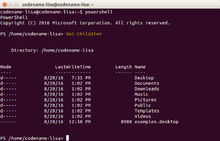
PowerShell v2.0 was completed and released to manufacturing in August 2009, as an integral part of Windows 7 and Windows Server 2008 R2. Versions of PowerShell for Windows XP, Windows Server 2003, Windows Vista and Windows Server 2008 were released in October 2009 and are available for download for both 32-bit and 64-bit platforms.[12]
Windows 10 shipped a testing framework for PowerShell.[13]
On 18 August 2016, Microsoft announced[14] that they had made PowerShell open-source and cross-platform with support for Windows, OS X, CentOS and Ubuntu.[3] The source code was published on GitHub. [15] The move to open source created a second incarnation of PowerShell called "PowerShell Core", which runs on .NET Core. It is distinct from "Windows PowerShell", which runs on the full .NET Framework.[16] PowerShell Core will be shipped with Windows Server 2016 Nano Server.[17]
Design
PowerShell's developers based the core grammar of the tool on that of POSIX 1003.2.[18]
Windows PowerShell can execute four kinds of named commands:[19]
- cmdlets (.NET Framework programs designed to interact with PowerShell)
- PowerShell scripts (files suffixed by
.ps1) - PowerShell functions
- standalone executable programs
If a command is a standalone executable program, PowerShell.exe launches it in a separate process; if it is a cmdlet, it executes in the PowerShell process. PowerShell provides an interactive command-line interface, wherein the commands can be entered and their output displayed. The user interface, based on the Win32 console, offers customizable tab completion. PowerShell enables the creation of aliases for cmdlets, which PowerShell textually translates into invocations of the original commands. PowerShell supports both named and positional parameters for commands. In executing a cmdlet, the job of binding the argument value to the parameter is done by PowerShell itself, but for external executables, arguments are parsed by the external executable independently of PowerShell interpretation.
The PowerShell Extended Type System (ETS) is based on the .NET type system, but with extended semantics (for example, propertySets and third-party extensibility). For example, it enables the creation of different views of objects by exposing only a subset of the data fields, properties, and methods, as well as specifying custom formatting and sorting behavior. These views are mapped to the original object using XML-based configuration files.[20]
Cmdlets
Cmdlets are specialized commands in the PowerShell environment that implement specific functions. These are the native commands in the PowerShell stack. Cmdlets follow a Verb-Noun naming pattern, such as Get-ChildItem, helping to make them self-descriptive.[21] Cmdlets output their results as objects or as collections thereof (including arrays), and can optionally receive input in that form, making them suitable for use as recipients in a pipeline. But whereas PowerShell allows arrays and other collections of objects to be written to the pipeline, cmdlets always process objects individually. For collections of objects, PowerShell invokes the cmdlet on each object in the collection, in sequence.[21]
Cmdlets are specialized .NET classes, which the PowerShell runtime instantiates and invokes at run-time. Cmdlets derive either from Cmdlet or from PSCmdlet, the latter being used when the cmdlet needs to interact with the PowerShell runtime.[21] These base classes specify certain methods - BeginProcessing(), ProcessRecord() and EndProcessing() – which the cmdlet's implementation overrides to provide the functionality. Whenever a cmdlet runs, PowerShell invokes these methods in sequence, with ProcessRecord() being called if it receives pipeline input.[22] If a collection of objects is piped, the method is invoked for each object in the collection. The class implementing the Cmdlet must have one .NET attribute - CmdletAttribute – which specifies the verb and the noun that make up the name of the cmdlet. Common verbs are provided as an enum.>[23][24]
If a cmdlet receives either pipeline input or command-line parameter input, there must be a corresponding property in the class, with a mutator implementation. PowerShell invokes the mutator with the parameter value or pipeline input, which is saved by the mutator implementation in class variables. These values are then referred to by the methods which implement the functionality. Properties that map to command-line parameters are marked by ParameterAttribute[25] and are set before the call to BeginProcessing(). Those which map to pipeline input are also flanked by ParameterAttribute, but with the ValueFromPipeline attribute parameter set.[26]
The implementation of these cmdlet classes can refer to any .NET API and may be in any .NET language. In addition, PowerShell makes certain APIs available, such as WriteObject(), which is used to access PowerShell-specific functionality, such as writing resultant objects to the pipeline. Cmdlets can use .NET data access APIs directly or use the PowerShell infrastructure of PowerShell Providers, which make data stores addressable using unique paths. Data stores are exposed using drive letters, and hierarchies within them, addressed as directories. Windows PowerShell ships with providers for the file system, registry, the certificate store, as well as the namespaces for command aliases, variables, and functions.[27] Windows PowerShell also includes various cmdlets for managing various Windows systems, including the file system, or using Windows Management Instrumentation to control Windows components. Other applications can register cmdlets with PowerShell, thus allowing it to manage them, and, if they enclose any datastore (such as databases), they can add specific providers as well.
PowerShell V2 added a more portable version of Cmdlets called Modules. The PowerShell V2 release notes state:
"Modules allow script developers and administrators to partition and organize their Windows PowerShell code in self-contained, reusable units. Code from a module executes in its own self-contained context and does not affect the state outside of the module. Modules also enable you to define a restricted runspace environment by using a script."
Pipeline
PowerShell implements the concept of a pipeline, which enables piping the output of one cmdlet to another cmdlet as input. For example, the output of the Get-Process cmdlet could be piped to the Where-Object to filter any process that has less than 1 MB of paged memory, and then to the Sort-Object cmdlet (e.g., to sort the objects by handle count), and then finally to the Select-Object cmdlet to select just the first 10 (i.e., the 10 processes based on handle count).
As with Unix pipelines, PowerShell pipelines can construct complex commands, using the | operator to connect stages. However, the PowerShell pipeline differs from Unix pipelines in that stages execute within the PowerShell runtime rather than as a set of processes coordinated by the operating system, and structured .NET objects, rather than byte streams, are passed from one stage to the next. Using objects and executing stages within the PowerShell runtime eliminates the need to serialize data structures, or to extract them by explicitly parsing text output.[28] An object can also encapsulate certain functions that work on the contained data, which become available to the recipient command for use.[29][30] For the last cmdlet in a pipeline, PowerShell automatically pipes its output object to the Out-Default cmdlet, which transforms the objects into a stream of format objects and then renders those to the screen.[31][32]
Because all PowerShell objects are .NET objects, they share a .ToString() method, which retrieves the text representation of the data in an object. In addition, PowerShell allows formatting definitions to be specified, so the text representation of objects can be customized by choosing which data elements to display, and in what manner. However, in order to maintain backwards compatibility, if an external executable is used in a pipeline, it receives a text stream representing the object, instead of directly integrating with the PowerShell type system.[33][34][35]
Scripting
Windows PowerShell includes a dynamically typed scripting language which can implement complex operations using cmdlets imperatively. The scripting language supports variables, functions, branching (if-then-else), loops (while, do, for, and foreach), structured error/exception handling and closures/lambda expressions,[36] as well as integration with .NET. Variables in PowerShell scripts are prefixed with $. Variables can be assigned any value, including the output of cmdlets. Strings can be enclosed either in single quotes or in double quotes: when using double quotes, variables will be expanded even if they are inside the quotation marks. Enclosing the path to a file in braces preceded by a dollar sign (as in ${C:\foo.txt}) creates a reference to the contents of the file. If it is used as an L-value, anything assigned to it will be written to the file. When used as an R-value, the contents of the file will be read. If an object is assigned, it is serialized before being stored.
Object members can be accessed using . notation, as in C# syntax. PowerShell provides special variables, such as $args, which is an array of all the command line arguments passed to a function from the command line, and $_, which refers to the current object in the pipeline.[37] PowerShell also provides arrays and associative arrays. The PowerShell scripting language also evaluates arithmetic expressions entered on the command line immediately, and it parses common abbreviations, such as GB, MB, and KB.[38][39]
Using the function keyword, PowerShell provides for the creation of functions, the following general form:[40]
function name ($Param1, $Param2)
{
Instructions
}
The defined function is invoked in either of the following forms:[40]
name value1 value2
name -Param1 value1 -Param2 value2
PowerShell supports named parameters, positional parameters, switch parameters and dynamic parameters.[40]
PowerShell allows any .NET methods to be called by providing their namespaces enclosed in brackets ([]), and then using a pair of colons (::) to indicate the static method.[41] For example,
[System.Console]::WriteLine("PowerShell").
Objects are created using the New-Object cmdlet. Calling methods of .NET objects is accomplished by using the regular . notation.[41]
PowerShell scripting language accepts strings, both raw and escaped. A string enclosed between single quotation marks is a raw string while a string enclosed between double quotation marks is an escaped string. PowerShell treats straight and curly quotes as equivalent.[42]
For error handling, PowerShell provides a .NET-based exception-handling mechanism. In case of errors, objects containing information about the error (Exception object) are thrown, which are caught using the try ... catch construct (although a trap construct is supported as well). However, the action-or-error is configurable; in case of an error, PowerShell can be configured to silently resume execution, without actually throwing the exception.[43]
Scripts written using PowerShell can be made to persist across sessions in either a .ps1 file or a .psm1 file (the latter is used to implement a module). Later, either the entire script or individual functions in the script can be used. Scripts and functions operate analogously with cmdlets, in that they can be used as commands in pipelines, and parameters can be bound to them. Pipeline objects can be passed between functions, scripts, and cmdlets seamlessly. To prevent unintentional running of scripts, script execution is disabled by default and must be enabled explicitly.[44] Enabling of scripts can be performed either at system, user or session level. PowerShell scripts can be signed to verify their integrity, and are subject to Code Access Security.[45]
The PowerShell scripting language supports binary prefix notation similar to the scientific notation supported by many programming languages in the C-family.[46]
Hosting
One can also use PowerShell embedded in a management application, which uses the PowerShell runtime to implement the management functionality. For this, PowerShell provides a managed hosting API. Via the APIs, the application can instantiate a runspace (one instantiation of the PowerShell runtime), which runs in the application's process and is exposed as a Runspace object.[4] The state of the runspace is encased in a SessionState object. When the runspace is created, the Windows PowerShell runtime initializes the instantiation, including initializing the providers and enumerating the cmdlets, and updates the SessionState object accordingly. The Runspace then must be opened for either synchronous processing or asynchronous processing. After that it can be used to execute commands.
To execute a command, a pipeline (represented by a Pipeline object) must be created and associated with the runspace. The pipeline object is then populated with the cmdlets that make up the pipeline. For sequential operations (as in a PowerShell script), a Pipeline object is created for each statement and nested inside another Pipeline object.[4] When a pipeline is created, Windows PowerShell invokes the pipeline processor, which resolves the cmdlets into their respective assemblies (the command processor) and adds a reference to them to the pipeline, and associates them with InputPipe, Outputpipe and ErrorOutputPipe objects, to represent the connection with the pipeline. The types are verified and parameters bound using reflection.[4] Once the pipeline is set up, the host calls the Invoke() method to run the commands, or its asynchronous equivalent - InvokeAsync(). If the pipeline has the Write-Host cmdlet at the end of the pipeline, it writes the result onto the console screen. If not, the results are handed over to the host, which might either apply further processing or display the output itself.
Microsoft Exchange Server 2007 uses the hosting APIs to provide its management GUI. Each operation exposed in the GUI is mapped to a sequence of PowerShell commands (or pipelines). The host creates the pipeline and executes them. In fact, the interactive PowerShell console itself is a PowerShell host, which interprets the scripts entered at command line and creates the necessary Pipeline objects and invokes them.
Desired State Configuration
DSC allows for declaratively specifying how a software environment should be configured.[47]
Upon running a configuration, DSC will ensure that the system gets the state described in the configuration. DSC configurations are idempotent. The Local Configuration Manager (LCM) periodically polls the system using the control flow described by resources (imperative pieces of DSC) to make sure that the state of a configuration is maintained.
Versions
Initially using the code name "Monad", PowerShell was first shown publicly at the Professional Developers Conference in September 2003. All major releases are still supported, and each major release has featured backwards compatibility with preceding versions.
PowerShell 1.0
PowerShell 1.0 was released in November 2006 for Windows XP SP2, Windows Server 2003 and Windows Vista. It is an optional component of Windows Server 2008.[48]
PowerShell 2.0

PowerShell 2.0 is integrated with Windows 7 and Windows Server 2008 R2[49] and is released for Windows XP with Service Pack 3, Windows Server 2003 with Service Pack 2, and Windows Vista with Service Pack 1.[50][51]
PowerShell V2 includes changes to the scripting language and hosting API, in addition to including more than 240 new cmdlets.[52][53]
New features of PowerShell 2.0 include:[54][55][56]
- PowerShell Remoting: Using WS-Management, PowerShell 2.0 allows scripts and cmdlets to be invoked on a remote machine or a large set of remote machines.
- Background Jobs: Also called a PSJob, it allows a command sequence (script) or pipeline to be invoked asynchronously. Jobs can be run on the local machine or on multiple remote machines. An interactive cmdlet in a PSJob blocks the execution of the job until user input is provided.
- Transactions: Enable cmdlet and developers can perform transactional operations. PowerShell 2.0 includes transaction cmdlets for starting, committing, and rolling back a PSTransaction as well as features to manage and direct the transaction to the participating cmdlet and provider operations. The PowerShell Registry provider supports transactions.
- ScriptCmdlets: These are cmdlets written using the PowerShell scripting language. The preferred name for script cmdlets is now Advanced Functions.
- SteppablePipelines: This allows the user to control when the
BeginProcessing(),ProcessRecord()andEndProcessing()functions of a cmdlet are called. - Modules: This allows script developers and administrators to organize and partition PowerShell scripts in self-contained, reusable units. Code from a module executes in its own self-contained context and does not affect the state outside the module. Modules can define a restricted runspace environment by using a script. They have a persistent state as well as public and private members.
- Data Language: A domain-specific subset of the PowerShell scripting language that allows data definitions to be decoupled from the scripts and allows localized string resources to be imported into the script at runtime (Script Internationalization).
- Script Debugging: It allows breakpoints to be set in a PowerShell script or function. Breakpoints can be set on lines, line & columns, commands and read or write access of variables. It includes a set of cmdlets to control the breakpoints via script.
- Eventing: This feature allows listening, forwarding, and acting on management and system events. Eventing allows PowerShell hosts to be notified about state changes to their managed entities. It also enables PowerShell scripts to subscribe to ObjectEvents, PSEvents, and WmiEvents and process them synchronously and asynchronously.
- Windows PowerShell Integrated Scripting Environment (ISE): PowerShell 2.0 includes a GUI-based PowerShell host that provides integrated debugger, syntax highlighting, tab completion and up to 8 PowerShell Unicode-enabled consoles (Runspaces) in a tabbed UI, as well as the ability to run only the selected parts in a script.
- Network File Transfer: Native support for prioritized, throttled, and asynchronous transfer of files between machines using the Background Intelligent Transfer Service (BITS).[57]
- New Cmdlets: Including
Out-GridView, which displays tabular data in the WPF GridView object. - New Operators:
-Split,-Join, and Splatting (@) operators. - Exception Handling with Try-Catch-Finally: Unlike other .NET languages, this allows multiple exception types for a single catch block.
- Nestable Here-Strings: PowerShell Here-Strings have been improved and can now nest.[58]
- Block Comments: PowerShell 2.0 supports block comments using
<#and#>as delimiters.[59] - New APIs: The new APIs range from handing more control over the PowerShell parser and runtime to the host, to creating and managing collection of Runspaces (RunspacePools) as well as the ability to create Restricted Runspaces which only allow a configured subset of PowerShell to be invoked. The new APIs also support participation in a Windows PowerShell managed transaction.
PowerShell 3.0
PowerShell 3.0 is integrated with Windows 8 and with Windows Server 2012. Microsoft has also made PowerShell 3.0 available for Windows 7 with Service Pack 1, for Windows Server 2008 with Service Pack 1, and for Windows Server 2008 R2 with Service Pack 1.[60][61]
PowerShell 3.0 is part of a larger package, Windows Management Framework 3.0 (WMF3), which also contains the WinRM service to support remoting.[61] Microsoft made several Community Technology Preview releases of WMF3. An early community technology preview 2 (CTP 2) version of Windows Management Framework 3.0 was released on 2 December 2011.[62] Since then, updated versions have been shipped in the Windows 8 and Server 2012 beta and release candidate versions.
New features in PowerShell 3.0 include:[61][63]:33–34
- Scheduled jobs: Jobs can be scheduled to run on a preset time and date.
- Session connectivity: Sessions can be disconnected and reconnected. Remote sessions have become more tolerant of temporary network failures.
- Improved code writing: Code completion (IntelliSense) and snippets are added. PowerShell ISE allows users to use dialog boxes to fill in parameters for PowerShell cmdlets.
- Delegation support: Administrative tasks can be delegated to users who do not have permissions for that type of task, without granting them perpetual additional permissions.
- Help update: Help documentations can be updated via Update-Help command.
- Automatic module detection: Modules are loaded implicitly whenever a command from that module is invoked. Code completion works for unloaded modules as well.
- New commands: Dozens of new modules were added, including functionality to manage disks, volumes, firewalls, network connections and printer management, previously performed via WMI.
PowerShell 4.0
PowerShell 4.0 is integrated with Windows 8.1 and with Windows Server 2012 R2. Microsoft has also made PowerShell 4.0 available for Windows 7 SP1, Windows Server 2008 R2 SP1 and Windows Server 2012.[64]
New features in PowerShell 4.0 include:
- Desired State Configuration[65][66][67]: Declarative language extensions and tools that enable the deployment and management of configuration data for systems using the DMTF management standards and WS-Management Protocol.
- New Default Execution Policy: On Windows Servers, the default execution Policy is now RemoteSigned
- Save-Help: Help can now be saved for modules that are installed on remote computers.
- Enhanced debugging: The debugger now supports debugging workflows, remote script execution and preserving debugging sessions across PowerShell session reconnections.
- -PipelineVariable switch: A new ubiquitous parameter to expose the current pipeline object as a variable for programming purposes.
- Network diagnostics to manage physical and Hyper-V's virtualized network switches.
- Where and ForEach method syntax provides an alternate method of filtering and iterating over objects.
PowerShell 5.0
Windows Management Framework (WMF) 5.0 RTM which includes PowerShell 5.0 was re-released to web on February 24, 2016, following an initial release with a severe bug.[68] Key features include OneGet PowerShell cmdlets to support Chocolatey's repository-based package management[69] and extending support for switch management to layer 2 network switches.[70]
New features in PowerShell 5.0 include:
- PowerShell class definitions (properties, methods)
- PowerShell .NET Enumerations
- Debugging for PowerShell Runspaces in remote processes
- Debugging for PowerShell Background Jobs
- Desired State Configuration (DSC) Local Configuration Manager (LCM) version 2.0
- DSC partial configurations
- DSC Local Configuration Manager meta-configurations
- Authoring of DSC resources using PowerShell classes
PowerShell 5.1 was released on August 2, 2016, in the Windows 10 Anniversary Update.[71] PackageManagement now supports proxies, PSReadLine now has ViMode support, and two new cmdlets were added: Get-TimeZone and Set-TimeZone. The LocalAccounts module allows for adding/removing local user accounts.[72]
Comparison of cmdlets with similar commands
The following table contains a selection of the cmdlets that ship with PowerShell, noting similar commands in other well-known command-line interpreters. Many of these similar commands come out-of-the-box defined as aliases within PowerShell, making it easy for people familiar with other common shells to start working.
| PowerShell (Cmdlet) | PowerShell (Alias) | CMD.EXE / COMMAND.COM | Unix shell | Description |
|---|---|---|---|---|
| Get-ChildItem | gci, dir, ls | dir | ls | List all files / directories in the (current) directory |
| Test-Connection[lower-alpha 1] | N/A | ping | ping | Sends ICMP echo requests to specified machine from the current machine, or instructs another machine to do so |
| Get-Content | gc, type, cat | type | cat | Get the content of a file |
| Get-Command | gcm | help | type, which, compgen | List available commands |
| Get-Help | help, man | help | apropos, man | Help on commands |
| Clear-Host | cls, clear | cls | clear | Clear the screen[lower-alpha 2] |
| Copy-Item | cpi, copy, cp | copy | cp | Copy one or several files / a whole directory tree |
| Move-Item | mi, move, mv | move | mv | Move a file / a directory to a new location |
| Remove-Item | ri, del, erase, rmdir, rd, rm | del, erase, rmdir, rd | rm, rmdir | Delete a file / a directory |
| Rename-Item | rni, ren, mv | ren, rename | mv | Rename a file / a directory |
| Get-Location | gl, cd, pwd | cd | pwd | Display the current directory/present working directory. |
| Pop-Location | popd | popd | popd | Change the current directory to the directory most recently pushed onto the stack |
| Push-Location | pushd | pushd | pushd | Push the current directory onto the stack |
| Set-Location | sl, cd, chdir | cd, chdir | cd | Change the current directory |
| Tee-Object | tee | N/A | tee | Pipe input to a file or variable, then pass the input along the pipeline |
| Write-Output | echo, write | echo | echo | Print strings, variables etc. to standard output |
| Get-Process | gps, ps | tlist,[lower-alpha 3] tasklist[lower-alpha 4] | ps | List all currently running processes |
| Stop-Process | spps, kill | kill,[lower-alpha 3] taskkill[lower-alpha 4] | kill[lower-alpha 5] | Stop a running process |
| Select-String | sls | find, findstr | grep | Print lines matching a pattern |
| Set-Variable | sv, set | set | env, export, set, setenv | Set the value of a variable / create a variable |
| Invoke-WebRequest | iwr, curl, wget | N/A | wget, curl | Gets content from a web page on the Internet |
Notes
- ↑ While the external ping command remains available to PowerShell, Test-Connection's output is a structured object that can be programmatically inspected.[73]
- ↑ Clear-Host is implemented as a predefined PowerShell function.
- 1 2 Available in Windows NT4, Windows 98 Resource Kit, Windows 2000 Support Tools
- 1 2 Available in Windows XP Professional Edition and later
- ↑ Also used in UNIX to send a process any signal, the "Terminate" signal is merely the default
File extensions
- PS1 – Windows PowerShell shell script[74]
- PSD1 – Windows PowerShell data file (for Version 2)[75]
- PSM1 – Windows PowerShell module file (for Version 2)[76]
- PS1XML – Windows PowerShell format and type definitions[35][77]
- CLIXML – Windows PowerShell serialized data[78]
- PSC1 – Windows PowerShell console file[79]
- PSSC – Windows PowerShell Session Configuration file[80]
Application support
Snap-ins and hosts
| Application | Version | Cmdlets | Provider | Management GUI |
|---|---|---|---|---|
| Exchange Server | 2007 | 402 | Yes | Yes |
| Windows Server | 2008 | Yes | Yes | No |
| Microsoft SQL Server | 2008 | Yes | Yes | No |
| Microsoft SharePoint | 2010 | Yes | Yes | No |
| System Center Configuration Manager | 2012 R2 | 400+ | Yes | No |
| System Center Operations Manager | 2007 | 74 | Yes | No |
| System Center Virtual Machine Manager | 2007 | Yes | Yes | Yes |
| System Center Data Protection Manager | 2007 | Yes | No | No |
| Windows Compute Cluster Server | 2007 | Yes | Yes | No |
| Microsoft Transporter Suite for Lotus Domino[81] | 08.02.0012 | 47 | No | No |
| Microsoft PowerTools for Open XML[82] | 1.0 | 33 | No | No |
| IBM WebSphere MQ[83] | 6.0.2.2 | 44 | No | No |
| Quest Management Shell for Active Directory[84] | 1.6 | 95 | No | No |
| Special Operations Software Specops Command[85] | 1.0 | Yes | No | Yes |
| VMware vSphere PowerCLI[86] | 6.3 R1 | 455 | Yes | Yes |
| Internet Information Services[87] | 7.0 | 54 | Yes | No |
| Windows 7 Troubleshooting Center[88] | 6.1 | Yes | No | Yes |
| Microsoft Deployment Toolkit[89] | 2010 | Yes | Yes | Yes |
| NetApp PowerShell Toolkit[90][91] | 4.2 | 2000+ | Yes | Yes |
| JAMS Scheduler – Job Access & Management System[92] | 5.0 | 52 | Yes | Yes |
| UIAutomation[93] | 0.8 | 432 | No | No |
| Dell Equallogic[94] | 3.5 | 55 | No | No |
| LOGINventory[95] | 5.8 | Yes | Yes | Yes |
| SePSX[96] | 0.4.1 | 39 | No | No |
Alternative implementation
A project named Pash (the name is a pun on the well-known "bash" Unix shell[97]) has been an open source and cross-platform re-implementation of PowerShell via the Mono framework. Pash was created by Igor Moochnick, written in C# and was released under the GNU General Public License. Pash development stalled in 2008, but was restarted in 2012.[97][98]
See also
- Common Information Model
- Comparison of command shells
- Comparison of programming languages
- Web-Based Enterprise Management
- Windows Script Host
References
- ↑ https://github.com/PowerShell/PowerShell/blob/master/LICENSE.txt
- ↑ Snover, Jeffrey (May 25, 2008). "PowerShell and WPF: WTF". Windows PowerShell Blog. Microsoft.
- 1 2 Bright, Peter (18 August 2016). "PowerShell is Microsoft's latest open source release, coming to Linux, OS X". Ars Technica. Condé Nast.
- 1 2 3 4 5 "How Windows PowerShell works". Microsoft Developer Network. Microsoft. Retrieved 2007-11-27.
- ↑ Truher, Jim (December 2007). "Extend Windows PowerShell With Custom Commands". MSDN Magazine. Microsoft. Archived from the original on 6 October 2008.
- ↑ Lowe, Scott (January 4, 2007). "Exchange 2007: Get used to the command line". TechRepublic. CBS Interactive.
- ↑ Snover, Jeffrey (November 13, 2007). "SQL Server Support for PowerShell!". Windows PowerShell Blog (blog posting). Microsoft.
- ↑ Dragan, Richard V. (April 23, 2003). "Windows Server 2003 Delivers Improvements All Around". Reviews. PC Magazine. Ziff Davis.
A standout feature here is that virtually all admin utilities now work from the command line (and most are available through telnet).
- ↑ Snover, Jeffrey (August 2, 2002). "Monad Manifesto – the Origin of Windows PowerShell". Windows PowerShell Blog (blog posting). Microsoft.
- ↑ "Windows PowerShell (Monad) Has Arrived". Windows PowerShell Blog. Microsoft. April 25, 2006.
- ↑ Snover, Jeffrey (November 15, 2006). "Windows PowerShell & Windows Vista". Windows PowerShell Blog (blog posting). Microsoft.
- ↑ "Windows Management Framework (Windows PowerShell 2.0, WinRM 2.0, and BITS 4.0)". Support. Microsoft. September 30, 2013. Archived from the original on October 13, 2013.
- ↑ https://blogs.technet.microsoft.com/heyscriptingguy/2015/12/14/what-is-pester-and-why-should-i-care/
- ↑ Snover, Jeffrey (18 August 2016). "PowerShell is open sourced and is available on Linux". Microsoft Azure Blog. Microsoft.
- ↑ "PowerShell/PowerShell". GitHub. Retrieved 2016-08-18.
- ↑ Hansen, Kenneth; Calvo, Angel (August 18, 2016). "PowerShell on Linux and Open Source!". Windows PowerShell Blog. Microsoft.
- ↑ Foley, Mary Jo (August 18, 2016). "Microsoft open sources PowerShell; brings it to Linux and Mac OS X". ZDNet. CBS Interactive.
- ↑ Payette, Bruce (2007). Windows PowerShell in Action. Manning Pubs Co Series. Manning. p. 27. ISBN 9781932394900. Retrieved 2016-07-22.
The core PowerShell language is based on the POSIX 1003.2 grammar for the Korn shell.
- ↑ "about_Command_Precedence". TechNet. Microsoft. May 8, 2014.
- ↑ "Windows PowerShell Extended Type System". Retrieved 2007-11-28.
- 1 2 3 "Windows PowerShell Cmdlets". Retrieved 2007-11-28.
- ↑ "Creating Your First Cmdlet". Retrieved 2007-11-28.
- ↑ "Get-Verb". TechNet. Microsoft. May 8, 2014.
- ↑ "Cmdlet Overview". MSDN. Microsoft. May 8, 2014.
- ↑ "Adding parameters That Process Command Line Input". Retrieved 2007-11-28.
- ↑ "Adding parameters That Process Pipeline Input". Retrieved 2007-11-28.
- ↑ "Windows PowerShell Providers". Retrieved 2010-10-14.
- ↑ "Windows PowerShell Owner's Manual: Piping and the Pipeline in Windows PowerShell". TechNet. Microsoft. Retrieved 2011-09-27.
- ↑ Jones, Don (2008). "Windows PowerShell – Rethinking the Pipeline". Microsoft TechNet. Microsoft. Retrieved 2007-11-28.
- ↑ "Windows PowerShell Object Concepts". Archived from the original on August 19, 2007. Retrieved 2007-11-28.
- ↑ "How PowerShell Formatting and Outputting REALLY works". Retrieved 2007-11-28.
- ↑ "More – How does PowerShell formatting really work?". Retrieved 2007-11-28.
- ↑ "about_Pipelines". TechNet. Microsoft. May 8, 2014.
- ↑ "about_Objects". TechNet. Microsoft. May 8, 2014.
- 1 2 "about_Format.ps1xml". TechNet. Microsoft. May 8, 2014.
- ↑ "Anonymous Functions and Code Blocks in PowerShell". Retrieved 2012-01-21.
- ↑ "Introduction to Windows PowerShell's Variables". Retrieved 2007-11-28.
- ↑ "Byte Conversion". Windows PowerShell Tip of the Week. Retrieved 15 November 2013.
- ↑ Ravikanth (20 May 2013). "Converting to size units (KB, MB,GB,TB, and PB) without using PowerShell multipliers". PowerShell Magazine.
- 1 2 3 "about_Functions". Microsoft TechNet. Microsoft. 17 October 2013. Retrieved 15 November 2013.
- 1 2 "Lightweight Testing with Windows PowerShell". Retrieved 2007-11-28.
- ↑ Angelopoulos, Alex; Karen, Bemowski (4 December 2007). "PowerShell Got Smart About Smart Quotes". Windows IT Pro. Penton Media. Retrieved 15 November 2013.
- ↑ "Trap [Exception] { “In PowerShell” }". Retrieved 2007-11-28.
- ↑ "Running Windows PowerShell Scripts". Retrieved 2007-11-28.
- ↑ "about_Signing". Microsoft TechNet. Microsoft. 17 October 2013. Retrieved 15 November 2013.
- ↑ "Scientific notation in PowerShell". 14 Dec 2006.
- ↑ https://msdn.microsoft.com/en-us/powershell/dsc/overview
- ↑ Chung, Leonard; Snover, Jeffrey; Kumaravel, Arul (14 November 2006). "It's a Wrap! Windows PowerShell 1.0 Released!". Windows PowerShell Blog. Microsoft.
- ↑ "PowerShell will be installed by default on Windows Server 08 R2 (WS08R2) and Windows 7 (W7)!". Windows PowerShell Blog. Microsoft. 2008-10-28. Retrieved 2011-09-27.
- ↑ "Windows Management Framework is here!". 2009-10-27. Retrieved 2009-10-30.
- ↑ "Microsoft Support Knowledge Base: Windows Management Framework (Windows PowerShell 2.0, WinRM 2.0, and BITS 4.0)". Support.microsoft.com. 2011-09-23. Retrieved 2011-09-27.
- ↑ "574 Reasons Why We Are So Proud and Optimistic About W7 and WS08R2". Windows PowerShell Blog. Microsoft. 2008-10-29. Retrieved 2011-09-27.
- ↑ Snover, Jeffrey (2008). "PowerShell: Creating Manageable Web Services". Archived from the original on October 13, 2008. Retrieved July 19, 2015.
- ↑ "What's New in CTP of PowerShell 2.0". Retrieved 2007-11-28.
- ↑ "Windows PowerShell V2 Community Technology Preview 2 (CTP2) – releaseNotes". Archived from the original on May 6, 2008. Retrieved 2008-05-05.
- ↑ "Differences between PowerShell 1.0 and PowerShell 2.0". Retrieved 2010-06-26.
- ↑ "GoGrid Snap-in – Managing Cloud Services with PowerShell". Windows PowerShell Blog. Microsoft. 2008-10-14. Retrieved 2011-09-27.
- ↑ "Emit-XML". Windows PowerShell Blog. Microsoft. 2008-10-17. Retrieved 2011-09-27.
- ↑ "Block Comments in V2". Windows PowerShell Blog. Microsoft. 2008-06-14. Retrieved 2011-09-27.
- ↑ Lee, Thomas (13 August 2012). "PowerShell Version 3 is RTM!". Under The Stairs. Retrieved 2012-08-13.
- 1 2 3 "Windows Management Framework 3.0". Download Center. Microsoft. 4 September 2012. Retrieved 2012-11-08.
- ↑ "Windows Management Framework 3.0 Community Technology Preview (CTP) #2 Available for Download". Windows PowerShell Blog. Microsoft. 2 December 2011.
- ↑ Honeycutt, Jerry (2012). Woolley, Valerie, ed. Introducing Windows 8: An Overview for IT Professionals. Redmond, WA: Microsoft Press. ISBN 978-0-7356-7050-1.
- ↑ "Windows Management Framework 4.0 is now available". Microsoft. 24 October 2013. Retrieved 4 November 2013.
- ↑ Levy, Shay (25 June 2013). "New Features in Windows PowerShell 4.0". PowerShell Magazine. Retrieved 26 June 2013.
- ↑ "Desired State Configuration in Windows Server 2012 R2 PowerShell". Channel 9. Microsoft. 3 June 2013. Retrieved 26 June 2013.
- ↑ Hall, Adrian (7 June 2013). "Thoughts from Microsoft TechEd North America". Blogs: Tips & Tricks. Splunk. Retrieved 26 June 2013.
- ↑ "Windows Management Framework (WMF) 5.0 RTM packages has been republished". Windows PowerShell Blog. Microsoft. February 24, 2016.
- ↑ "Q and A". GitHub. Retrieved 21 April 2015.
- ↑ Snover, Jeffrey (2014-04-03). "Windows Management Framework V5 Preview". blogs.technet.com. Microsoft. Retrieved 2015-04-21.
- ↑ http://www.powershellmagazine.com/2016/08/02/pstip-new-powershell-commands-in-windows-10-anniversary-update/
- ↑ https://technet.microsoft.com/en-us/library/mt651681.aspx
- ↑ "Test-Connection". PowerShell documentations. Microsoft. 9 August 2015.
- ↑ "about_Script". TechNet. Microsoft. May 8, 2014.
- ↑ "Import-LocalizedData". TechNet. Microsoft. May 8, 2014.
- ↑ "about_Modules". TechNet. Microsoft. May 8, 2014.
- ↑ "about_types.ps1xml". TechNet. Microsoft. May 8, 2014.
- ↑ "Export-Clixml". TechNet. Microsoft. May 8, 2014.
- ↑ "Export-Console". TechNet. Microsoft. May 8, 2014.
- ↑ "about_Session_Configuration_Files". TechNet. Microsoft. May 8, 2014.
- ↑ "Microsoft Transporter Suite for Lotus Domino". Retrieved 2008-03-07.
- ↑ "PowerTools for Open XML". Retrieved 2008-06-20.
- ↑ "MO74: WebSphere MQ – Windows PowerShell Library". Retrieved 2007-12-05.
- ↑ "PowerShell Commands for Active Directory by Quest Software". Retrieved 2008-07-02.
- ↑ "PowerShell Remoting through Group Policy". Retrieved 2007-12-07.
- ↑ "VMware vSphere PowerCLI". Retrieved 2014-09-09.
- ↑ "Windows PowerShell : IIS7 PowerShell Provider Tech Preview 2". Retrieved 2008-07-03.
- ↑ "Kudos to the Win7 Diagnostics Team". Retrieved 2009-06-15.
- ↑ Michael, Niehaus (10 Jul 2009). "MDT 2010 New Feature #16: PowerShell support". Retrieved 2014-10-27.
- ↑ "Kudos to NetApp for Data ONTAP PowerShell ToolKit". Retrieved 2010-06-15.
- ↑ "PowerShell Toolkit 4.2 Announcement". Retrieved 2016-09-07.
- ↑ "Heterogeneous Job Scheduling With PowerShell". Retrieved 2010-09-15.
- ↑ "UIAutomation PowerShell Extensions". Retrieved 2012-02-16.
- ↑ "EqualLogic HIT-ME with PowerShell". Retrieved 2012-03-09.
- ↑ de:LOGINventory
- ↑ "Selenium PowerShell eXtensions". Retrieved 2012-08-20.
- 1 2 "Pash". SourceForge. Dice Holdings, Inc. Retrieved 2011-09-27.
- ↑ "Pash Project". Retrieved 2013-04-10.
Further reading
- Oakley, Andy (2005). Monad (AKA PowerShell). O'Reilly Media. ISBN 0-596-10009-4.
- Holmes, Lee (2006). Windows PowerShell Quick Reference. O'Reilly Media. ISBN 0-596-52813-2.
- Holmes, Lee (2007). Windows PowerShell Cookbook. O'Reilly Media. ISBN 0-596-52849-3.
- Watt, Andrew (2007). Professional Windows PowerShell. Wrox Press. ISBN 0-471-94693-1.
- Kumaravel, Arul; White, Jon; Naixin Li, Michael; Happell, Scott; Xie, Guohui; Vutukuri, Krishna C. (2008). Professional Windows PowerShell Programming: Snapins, Cmdlets, Hosts and Providers. Wrox Press. ISBN 0-470-17393-9.
- Kopczynski, Tyson; Handley, Pete; Shaw, Marco (2009). Windows PowerShell Unleashed (2nd ed.). Pearson Education. ISBN 978-0-672-32988-3.
- Jones, Don; Hicks, Jeffery (2010). Windows PowerShell 2.0: TFM (3rd ed.). Sapien Technologies. ISBN 978-0-9821314-2-8.
- Finke, Douglas (2012). Windows PowerShell for Developers. O'Reilly Media. ISBN 1-4493-2270-0.
- Wilson, Ed (2013). Windows PowerShell 3.0 Step by Step. Microsoft Press. ISBN 978-0-7356-6339-8.
- Wilson, Ed (2014). Windows PowerShell Best Practices. Microsoft Press. ISBN 978-0-7356-6649-8.
External links
| Wikiversity has learning materials about Windows PowerShell |

.svg.png)